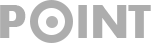How to Secure Your IP Address When WhatsApp Calls (Android & iPhone)
WhatsApp has long been the top messaging app for Android and iPhone users, with features specifically designed for the privacy-savvy.
As an active WhatsApp user, you’re probably aware that the app has provided end-to-end encryption for both texting and calling. This encryption ensures that third parties cannot access your conversations.
Recently, WhatsApp has added an additional security feature that secures calls even further. This new feature is geared towards privacy-conscious users as it conceals IP Addresses during calls.
Why Should You Protect Your IP Address During WhatsApp Calls?
While WhatsApp calls are already well-protected due to end-to-end encryption, hiding your IP Address during calls offers an extra layer of security. This new privacy setting is aimed at privacy-focused individuals, helping them shield their IP Address from others while making calls through WhatsApp.
How to Safeguard Your IP Address on WhatsApp Calls (Android & iPhone)
This privacy feature operates by routing calls through WhatsApp’s servers, which means that your calls won’t be directly connected and your IP Address remains hidden from the person you’re calling.
How to Conceal Your IP Address During Calls on WhatsApp for Android:
If using an Android device, follow these straightforward steps to conceal your IP Address during WhatsApp calls.
1. Ensure you’re using the latest version of the WhatsApp app on your Android device.
2. Launch the WhatsApp app and tap the three dots in the top right corner.
3. From the menu, select Settings.
4. In Privacy settings, scroll down to find Advanced at the bottom, and tap it.
5. On the next screen, toggle on Protect IP Address in calls.
And that’s it! This is how you can conceal your IP Address during WhatsApp calls on your Android device.
How to Conceal Your IP Address During Calls on WhatsApp for iPhone:
The process for hiding your IP Address during calls on an iPhone is slightly different. Follow these steps:
1. Make sure you have the latest version of WhatsApp installed on your iPhone.
2. Open the WhatsApp app and tap the Settings icon in the bottom right corner.
3. In the Settings menu, tap Privacy.
4. Scroll down a little and select Advanced.
5. On the Advanced screen, enable the toggle for Protect IP Address in calls.
Now you know how to protect your IP Address on WhatsApp calls for your iPhone.
In conclusion, this guide explains how to conceal your IP Address during WhatsApp calls on both Android and iPhone devices. If you need further assistance or found this guide helpful, don’t hesitate to reach out or share it with your friends.