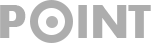What is Carrier Hub App, and Should You Remove It?
Do you have a T-Mobile or Sprint phone and notice the Carrier Hub app on it? This app is found on all T-Mobile and Sprint phones. Have you ever wondered what this app is for and how it works?
If you’re looking for information about the Carrier Hub app, you’ve come to the right place. In this article, we’ll explain what the Carrier Hub App is, its purpose, and everything else related to it.
What is Carrier Hub App
Android phones operating on T-Mobile or Sprint networks come with the Carrier Hub app. This app allows features like VoWi-Fi to be accessed on Android phones. If you obtain a phone via lease from T-Mobile or Sprint, this app will be preinstalled. If not pre-installed, you’ll be prompted to install it for VoWi-Fi access.
Not only does this app provide access to features like VoWi-Fi, but it can also be used by T-Mobile or Sprint customer support to help resolve any network-related issues on your device. Additionally, this app can track your total data usage.
Is the Carrier Hub App Necessary?
No, it isn’t mandatory to have the Carrier Hub app on your phone. The device will still operate correctly without this app when using a T-Mobile or Sprint network. You only need this app if you want to utilize VoWi-Fi or seek assistance from customer support regarding network concerns on your device.
Is the Carrier Hub App Detrimental for Phones?
The Carrier Hub itself is not harmful to devices. Many people wonder if this app contains viruses or malware, but that is not the case—it’s safe for installation on your phone.
However, while the app doesn’t contain any viruses or malware, it can lead to battery drain, increased data consumption, and decreased device performance. The Carrier Hub is resource-intensive; thus, it may consume more RAM, battery, and processing power than other apps.
Should you Uninstall the Carrier Hub App?
As previously mentioned, the Carrier Hub app isn’t a virus, so there’s no need to remove it. However, if it’s consuming significant resources on your phone, you may consider uninstalling it.
To uninstall the Carrier Hub app like any other app on your phone, follow these steps:
1. Open the App Drawer and tap and hold the Carrier Hub app.
2. Tap on Uninstall/Delete.
3. You’ll be asked to confirm the uninstallation; tap on Uninstall/delete again.
If the Carrier Hub was preinstalled on your phone, you might not be able to uninstall it with these steps. In such cases, you can either disable it or uninstall it using ADB. To disable the Carrier Hub app, follow these steps:
1. Tap and hold the Carrier Hub app icon in the app drawer and then tap on the “i” icon to open the App Info screen.
2. Scroll to the bottom of the screen and tap on Disable.
If you prefer not to disable the app but want to uninstall it via the ADB method, follow these steps:
1. Open your phone’s Settings app and navigate to About Phone.
2. Locate Build Number, then tap it 5-6 times repeatedly until a “You are now a developer” message appears at the bottom.
3. Go back to the Settings menu and select Developer Options.
4. Enable the USB Debugging toggle.
5. Click this link, then download the SDK Platform Tools from the Downloads section.
6. Find the downloaded file, right-click it, and select Extract Here.
7. Connect your phone to your PC with a USB cable. If prompted to enable USB debugging on your phone, do so.
8. Open the SDK platform-tools folder, click on the address bar at the top, type CMD, and press Enter to open Command Prompt within the SDK platform-tools folder.
9. In the terminal, enter adb devices to display your device’s serial number, confirming successful connection to your PC.
10. Execute the following command to remove the Carrier Hub app:
-
-
adb shell pm uninstall --user 0 com.Sprint.ms.smf.service
-
How can I resolve a non-functioning Carrier Hub application?
Experiencing issues with Carrier Hub? This app is necessary for VoWi-Fi functionality on your phone. Error or failed launch could result from various factors which affect usage. Here are some potential solutions if you encounter problems with this app:
1. Close All Apps: Close all running apps on your phone since third-party applications might cause conflicts with Carrier Hub’s performance.
2. Restart Your Phone: If problem persists after closing apps, try restarting your phone by holding down the Power button and selecting Restart.
3. Update Your Phone’s Software: Continuing issues might be due to outdated system software; check for updates on your phone and install them if available by following these steps (for Samsung devices):
(a) Open the Settings app on your phone.
(b) Tap on Software Update.
(c) Select Download and Install.
(d) Wait as your device checks for updates.
(e) Install any available updates.
Note: These steps are specifically for Samsung phones; other phones might have different update procedures.